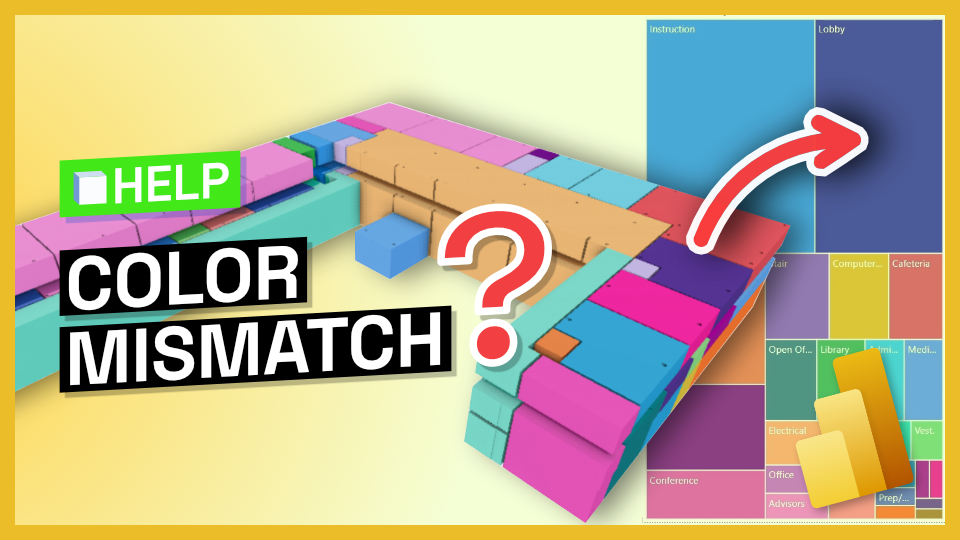Video Tutorial
Why?
This is because the default color sorting in the 3D Viewer Visual is based on the input provided in the "Color By" setting.
How to Align Colors?
You can fix this by aligning the sorting of the 3D visual to match the sorting performed by other visuals. If they are sorted by name (or any other parameter you defined), change 3D Viewer Visual’s sorting to match that. Here’s how you do it:
- Click on the three dots in the top right corner of the 3D Viewer Visual.
- Select the Sort By option.
- Check if the desired sorting parameter (e.g., "Sum of Area") is available. If not, add the relevant field to either Tooltip Data or Color By inputs.
- If necessary, adjust the sorting order to descending or ascending, depending on your preference.
Restart Visual
Currently, 3D Viewer Visual does not automatically detect these changes. But you can force the visual to recalculate everything by using the magical Ctrl+X to cut, followed by Ctrl+V to paste.
Voila!
Now, your colors in 3D Viewer Visual should align with the other visual’s colors. If you encounter any issues or have further questions, feel free to reach out on our Community Forum where we're always happy to welcome new joiners!