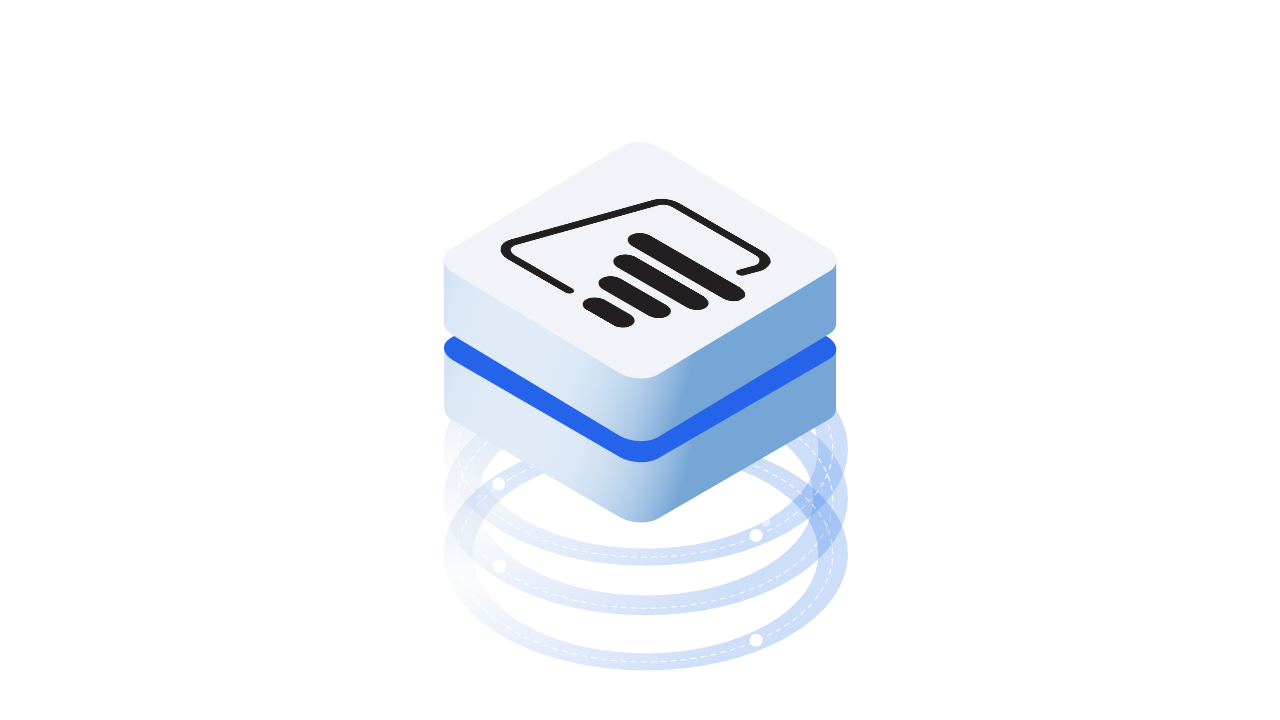Hello world - the beta version of our Speckle Power BI connector is out! Get your Speckle objects into Power BI for interactive data visualization and to help power your business analytics 💯
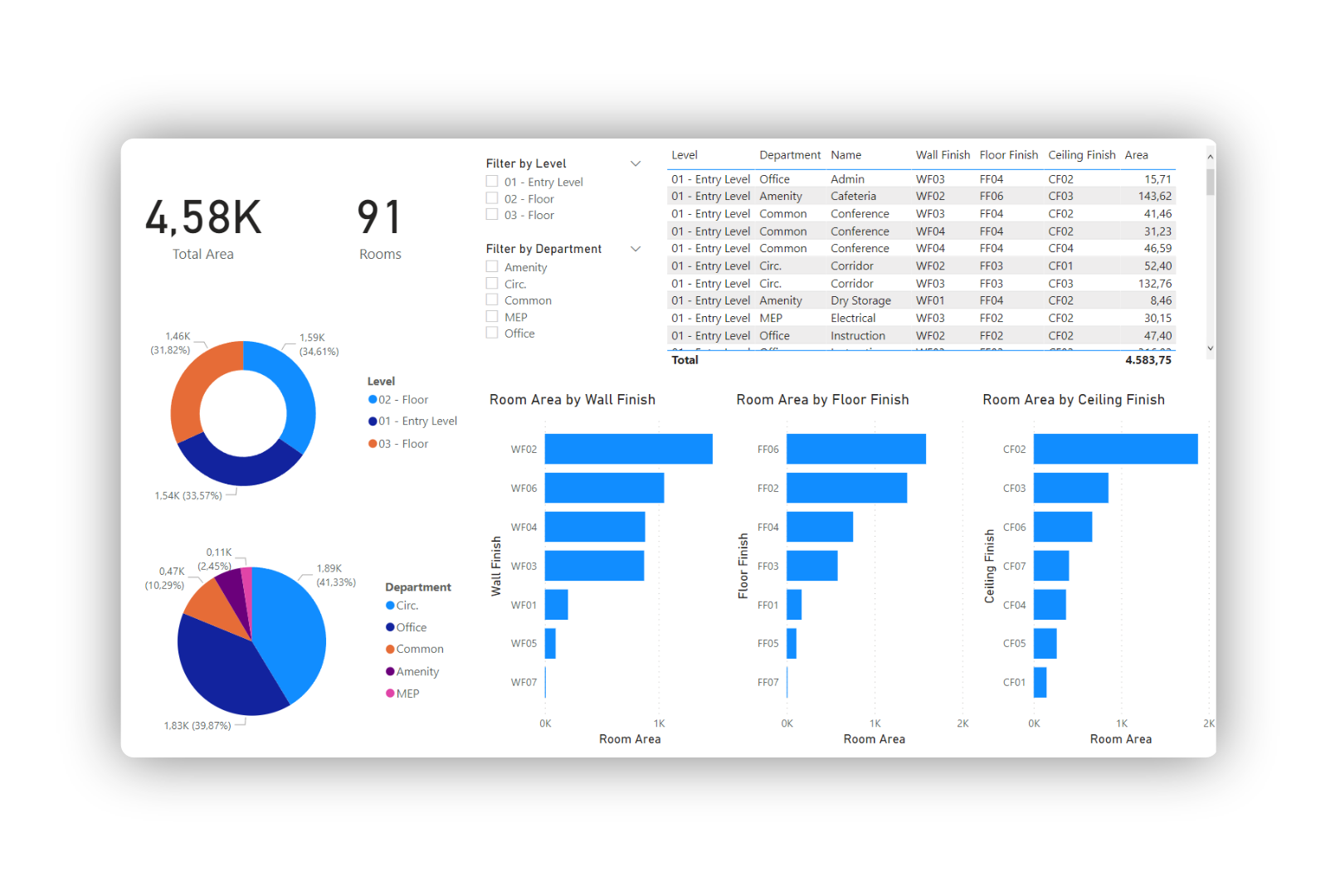
The connector is still a work in progress, so we're asking for a bit of patience as we iron out bugs and add more functionality. Currently, we support receiving Speckle object properties into Power BI using the URL of your stream, branch, commit, or object, but do not support 3d visualization yet. Take note that receiving from applications with more non-geometric object data (like Revit) will yield more interesting visualizations!
For more information about what is and isn't supported, head to the Speckle Guide. If you'd like to get involved by reporting issues, suggesting features, or contributing to the development, please give us a shout on the Community Forum!
Installation & Launch
Currently, the easiest way to install the Speckle Power BI Connector is by downloading our packaged release on GitHub 👇
- Download the release
Speckle.mezfile - Copy the file into your local Power BI custom connectors folder:
Documents\Power BI Desktop\Custom Connectors - Start up Power BI Desktop, and the
Speckle (beta)connector should be installed!
For more detailed installation instructions and troubleshooting, head to the Speckle Guide.
Connecting to your Speckle data
Receiving your object data from Speckle is pretty simple:
- Select
Get datafrom the home toolbar to access your Power BI connectors - Navigate to the
Othercategory, selectSpeckle (beta), and clickConnect
You will see a prompt for a stream URL: copy your Speckle stream, branch, commit, or object link and click OK when finished!
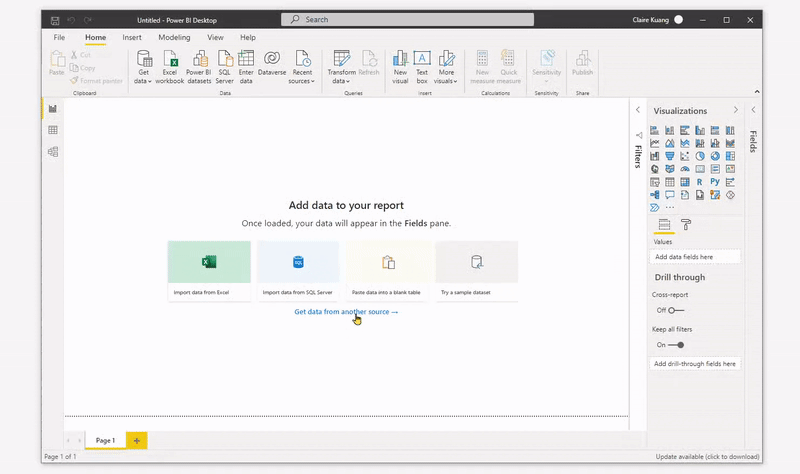
Conclusion
We hope you enjoyed this tutorial and found it useful! Please keep in mind that this connector is in beta - there will be bugs 🐛
Speckle is an Open Source project and we really ❤️ feedback, so if you have any questions, comments, critiques, or praise please let us know on our community forum.