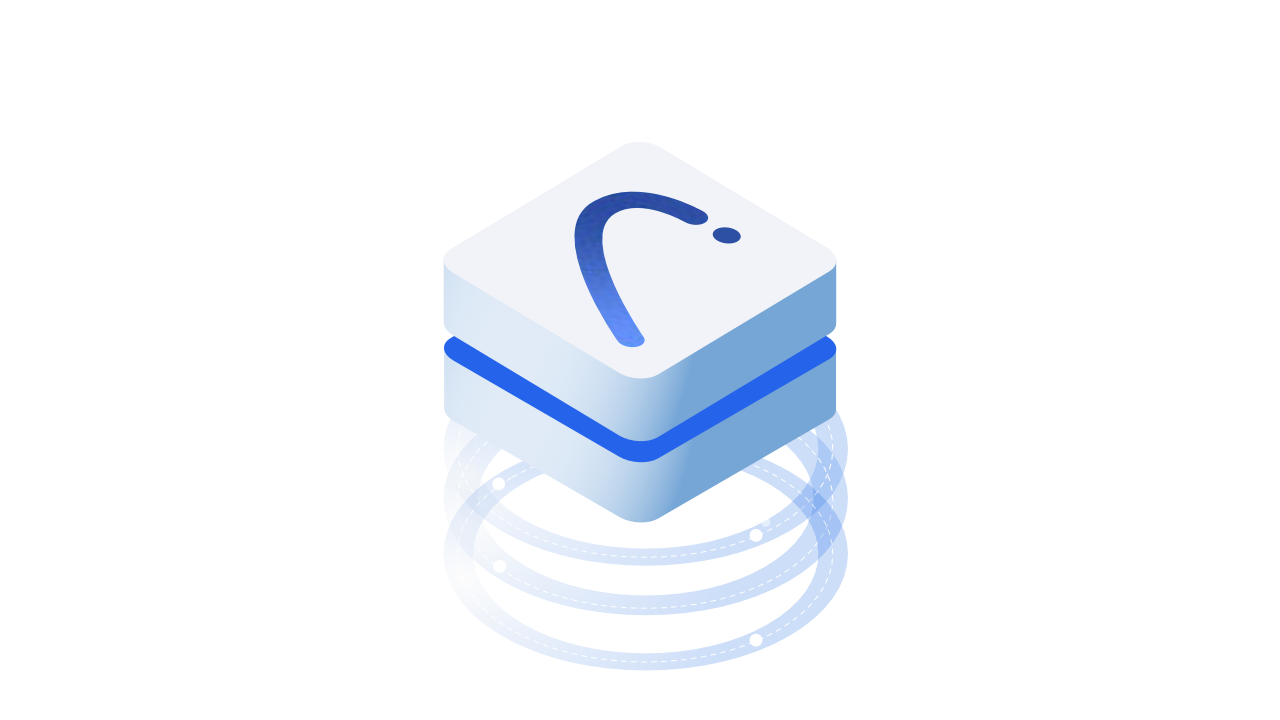Introduction
::: tip Prerequisites
To follow along with this tutorial, you will need to register with Speckle and install the required connectors 🔌. It takes less than 3 minutes!
For a comprehensive overview of this connector, check our docs 📚!
:::
What is Supported?
Have a peek at the docs for more info on what is supported and to keep up with new developments!
TL;DR sending and receiving to geometry focussed applications like Blender, Rhino, and SketchUp works pretty well. However, receiving in BIM applications (including back into Archicad) is not well supported yet. Feel free to start a thread on the forum if you'd like to tell us more about your use case to help shape future development of this connector!
Installing the Connector
::: tip Note 🙌
Currently, you'll need admin permissions on your machine to install this connector through manager. If you'd like a more manual installer, feel free to reach out to @izzy on the forum!
:::
The Archicad Speckle Connector is available to install via speckle manager (or the releases page if you can't use speckle manager).
Once you've installed the connector, you will be able to launch it from the "Interoperability" menu.
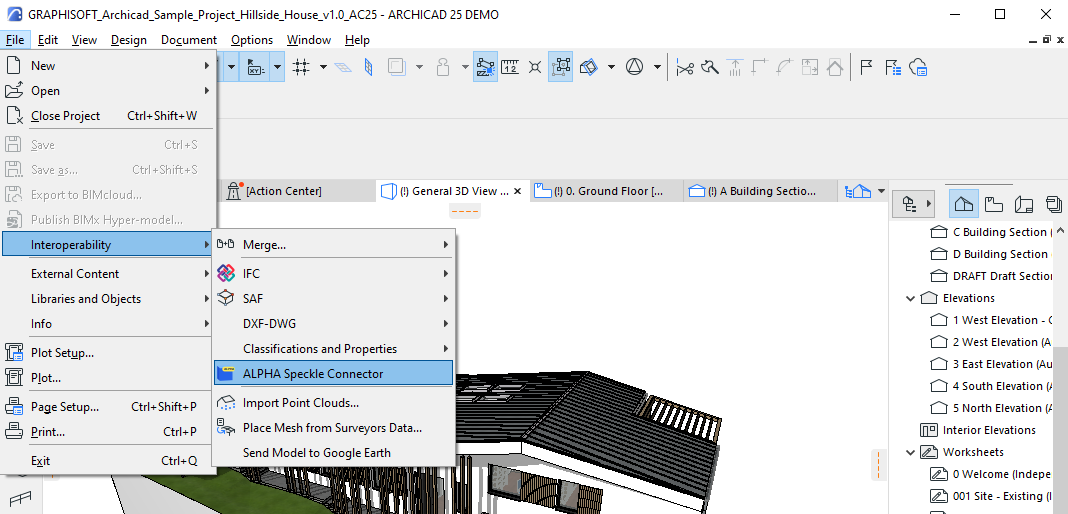
Adding a Stream
Launching the connector will pop up our Desktop UI which is used across most of our desktop connectors. However, keep in mind that this UI is currently undergoing a lot of changes and the gifs / screenshots may not align perfectly with what you see on your machine! Please bear with us as we iterate on this UI and update our docs accordingly 🙏
In the UI, you will be able to use the "Create new stream" button or simply search for or select an existing stream from the list.
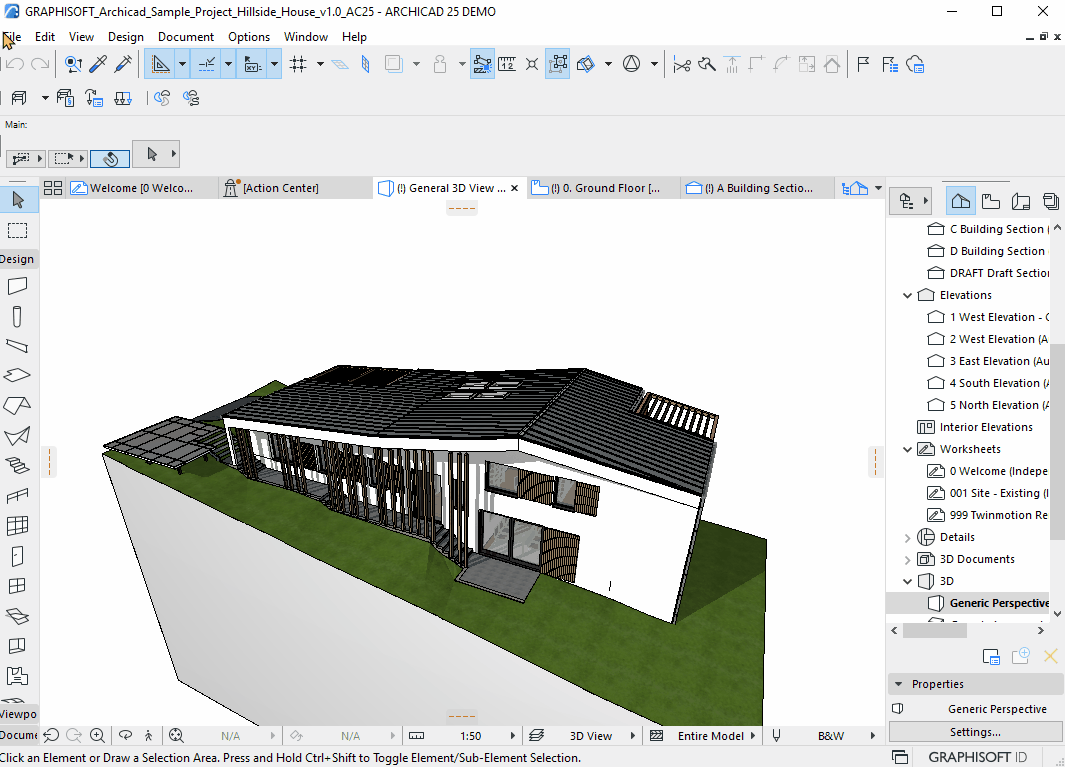
Sending to Speckle
Currently, the only send filter available in Archicad is "selection". (Feel free to let us know what other send filters you would like to see!)
This means you'll need to select everything you'd like to send from the viewport, then click the "Add Selection" button from a stream menu to indicate the objects you'd like to send.
Once you've set your selection, you can add a message (optional) and click "Send"!
A bubble will pop up to let you know the send has succeeded. You can then view the model you've just send in the browser.
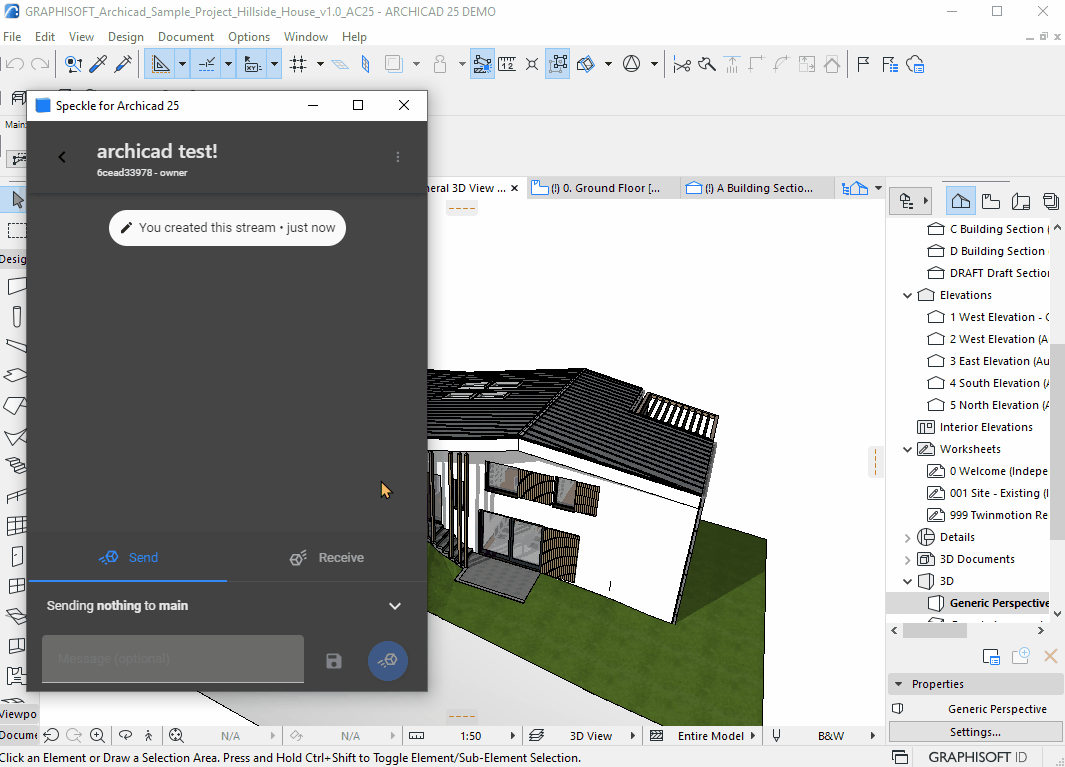
Clicking the "view online" option will open up the data that you've just sent in the online 3D viewer.
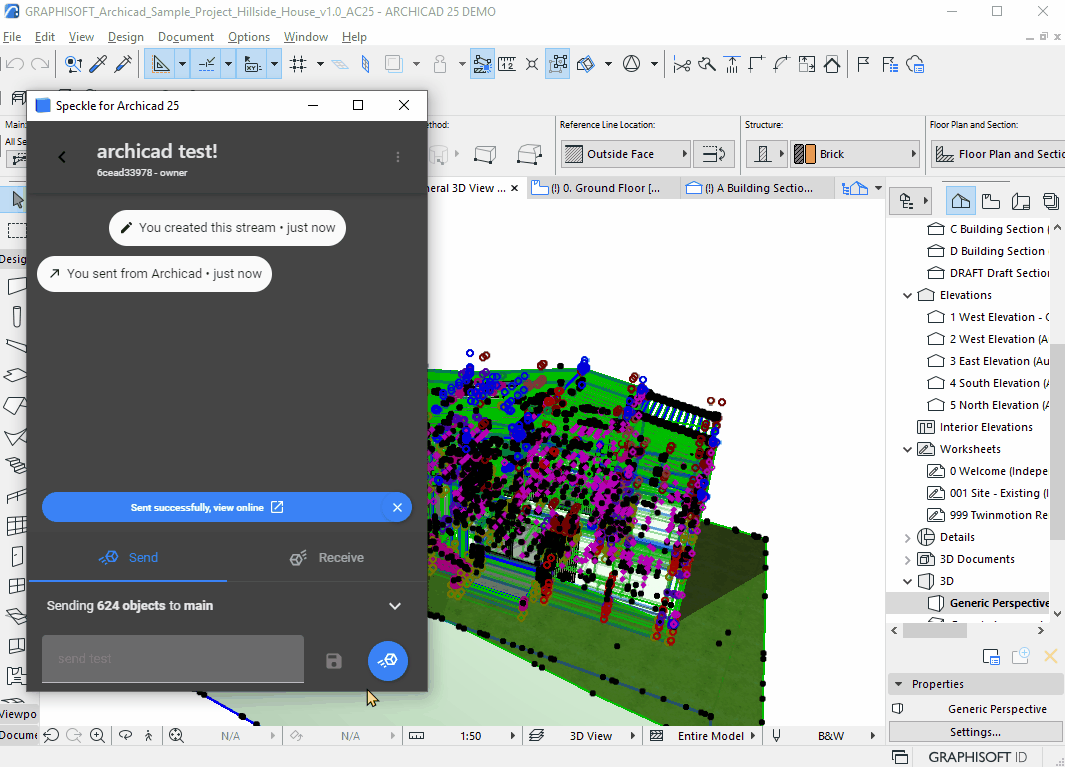
Check it out for yourself below and have a look around!
Receiving from Speckle
As stated above, receiving into BIM applications (including back into Archicad) is not well supported yet. You can always let us know on the forum what you'd like us to prioritise!
However, receiving Archicad data into other geometry focussed applications is pretty well supported. Check out some snazzy examples of this model below 🚀
Blender 3.1

Rhino 7
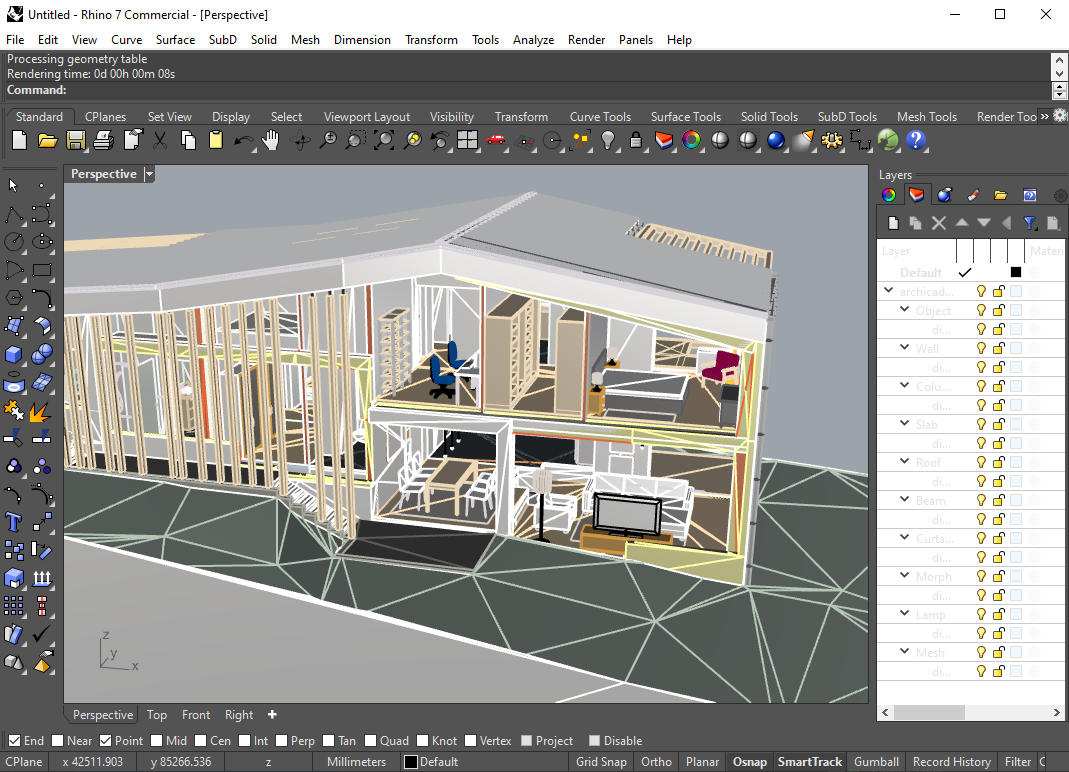
SketchUp 2021
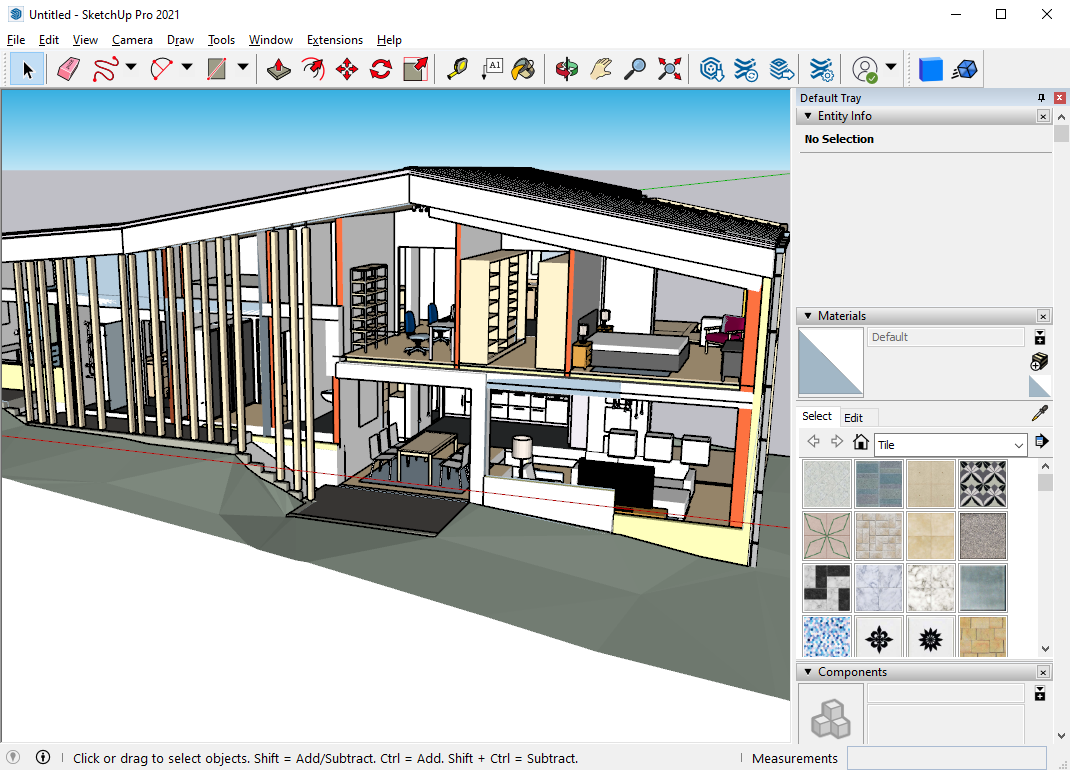
Conclusion
As stated, this connector is still very much a work in progress! Mesh and geometry based workflows should work well, but BIM workflows are not yet well supported.
If you're an Archicad user who would like to help steer the direction of this development, drop some feedback on the forum or reach out to @izzy for a chat!