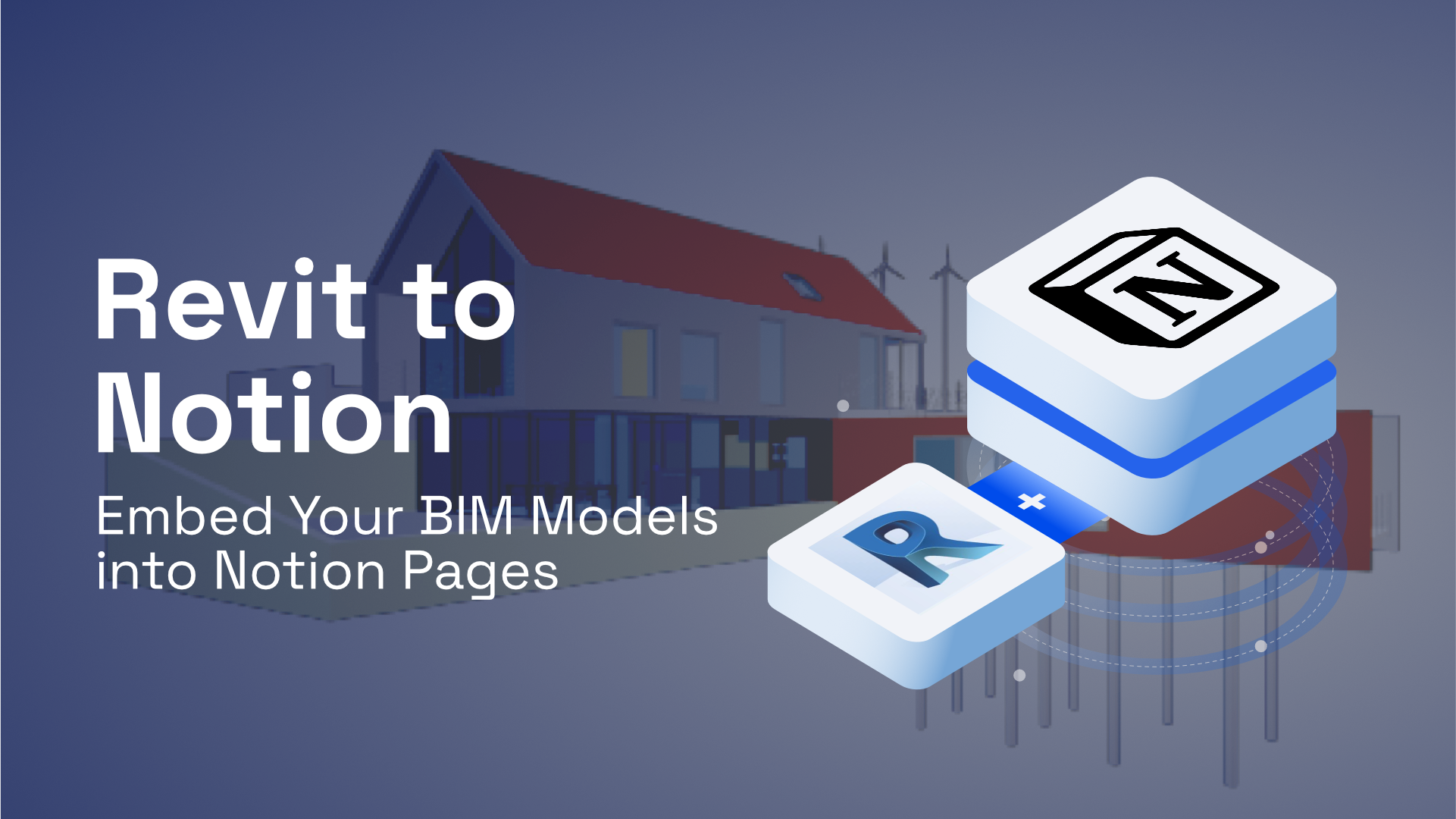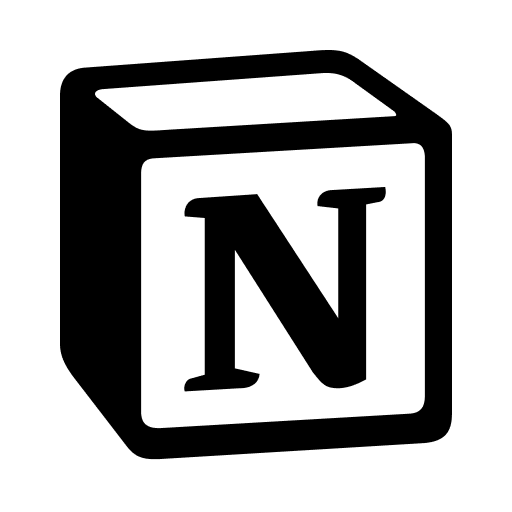Overview
As a productivity and project management tool, Notion is very powerful. It’s intuitive, capable, and infinitely flexible; it can be almost anything you want. It makes it easy for teams to collaborate, organize, and ship projects faster. That’s why lots of architecture offices (such as BIG) are utilizing Notion too. Wouldn’t it be awesome if you could see the building’s 3D model on Notion page of the project? Or maybe view the relevant objects in a task assigned to you by your manager?
All this is possible now, thanks to Speckle! But what is Speckle?
Prefer watching? Here is a video too👇:
What is Speckle🔹?
Speckle is open source digital infrastructure for anything designed in 3D. It handles interoperability between software silos, real-time collaboration, data management, versioning, and automation. It has a built-in viewer, that allows you to view your 3D model on the web and you can embed it anywhere that supports an HTML iframe, just like embedding a YouTube or Vimeo video 🎉. You can view your Revit model (Rhino, Sketchup, Blender... You got the point) on the web (for free!).
Pre-requisites
- Speckle Account (you can get one for free🎉 at https://speckle.xyz/)
- Speckle Revit Connector (install it via Manager)
See the Notion page live here👇

Installing Revit Connector
Installing Revit connector is the first step and it is as simple as finding it in the list of available connectors in Speckle Manager and clicking “Install”.
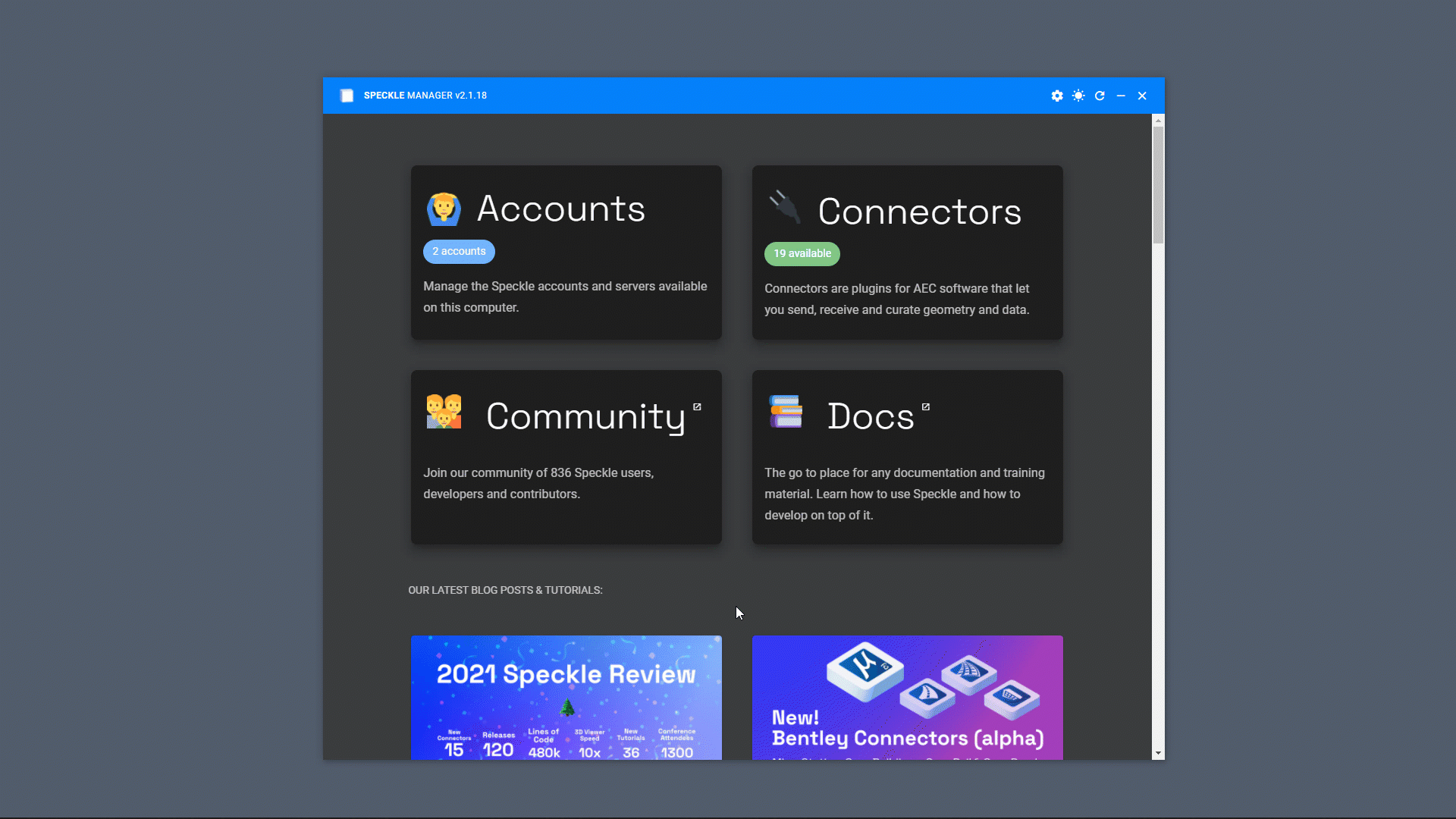
Creating a View
There are different ways to send data from Revit and we are going to create a new view and set it as the base for what will be sent to Speckle.
- Hide the categories you don’t want to send. I hid Topography, Planting, Entourage and some other categories.
- Let’s rename the default 3D view to Speckleverse.
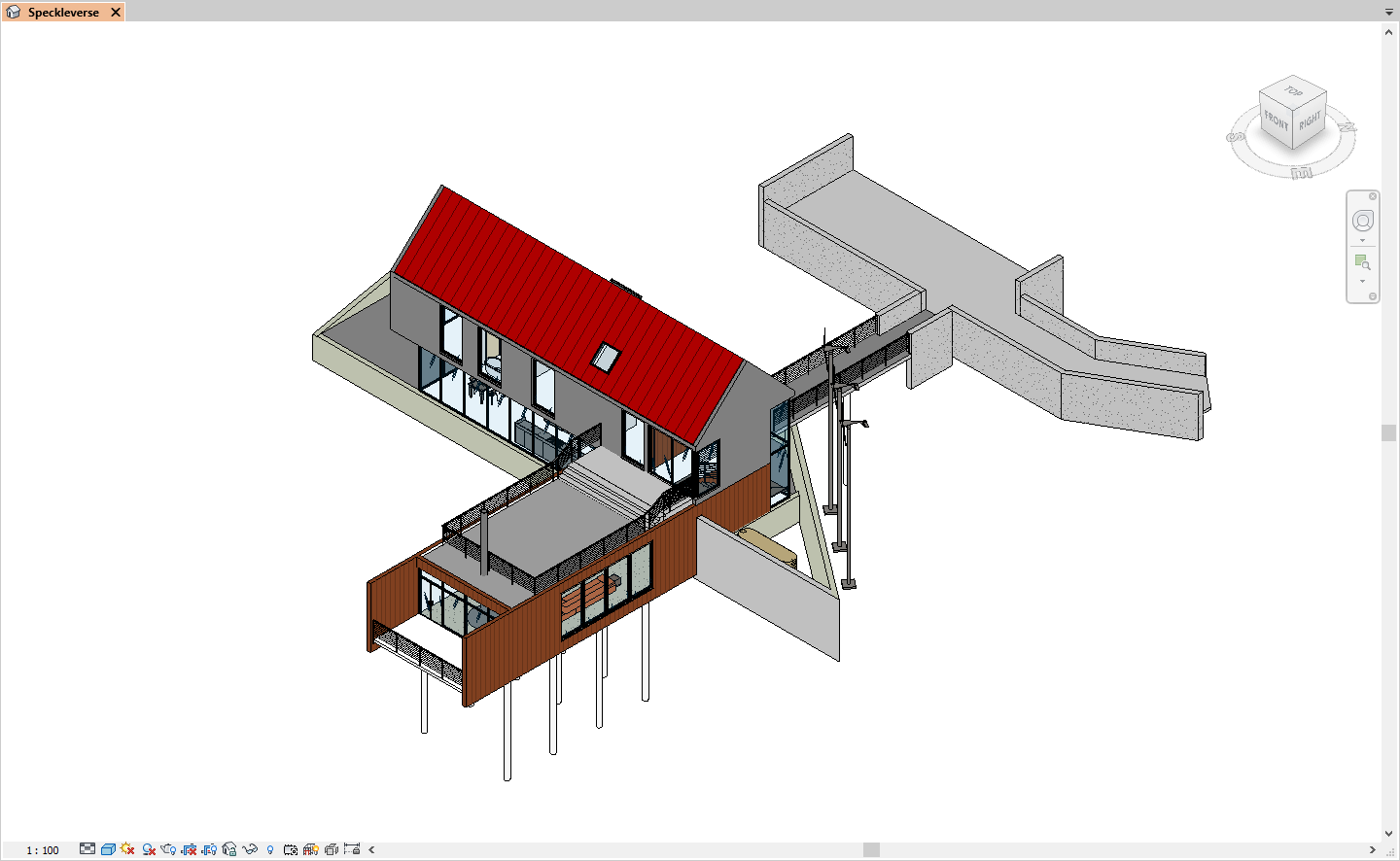
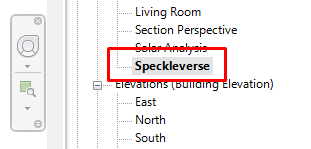
Create a Stream
Creating a stream just takes three steps:
- Go to Speckle tab and open Revit Connector.
- Click the “Create Stream” on the top left.
- Use the text box to name your stream and click on “create” to create a new stream.
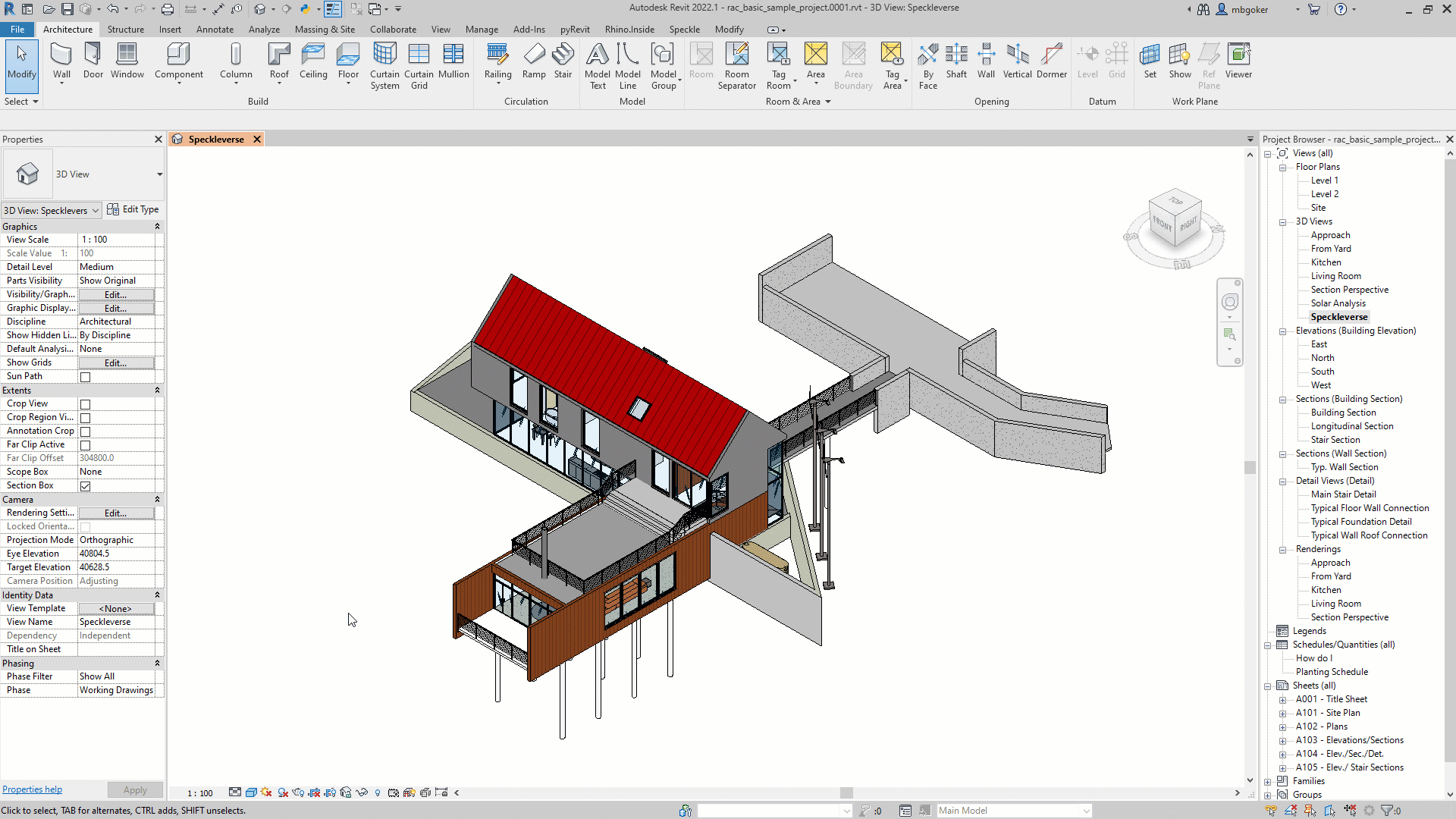
Sending from Revit
In the first step, we created a view to send to Speckle. But how do we really send it?
- Make sure you are on the Send tab.
- Expand the dropdown menu
- Instead of Everything, select View option.
- Type in the name of the view you want to send -I’ll write Speckleverse-
- Select the View and save it. (This way, these settings will be saved for future use)
- Click on Send🚀.
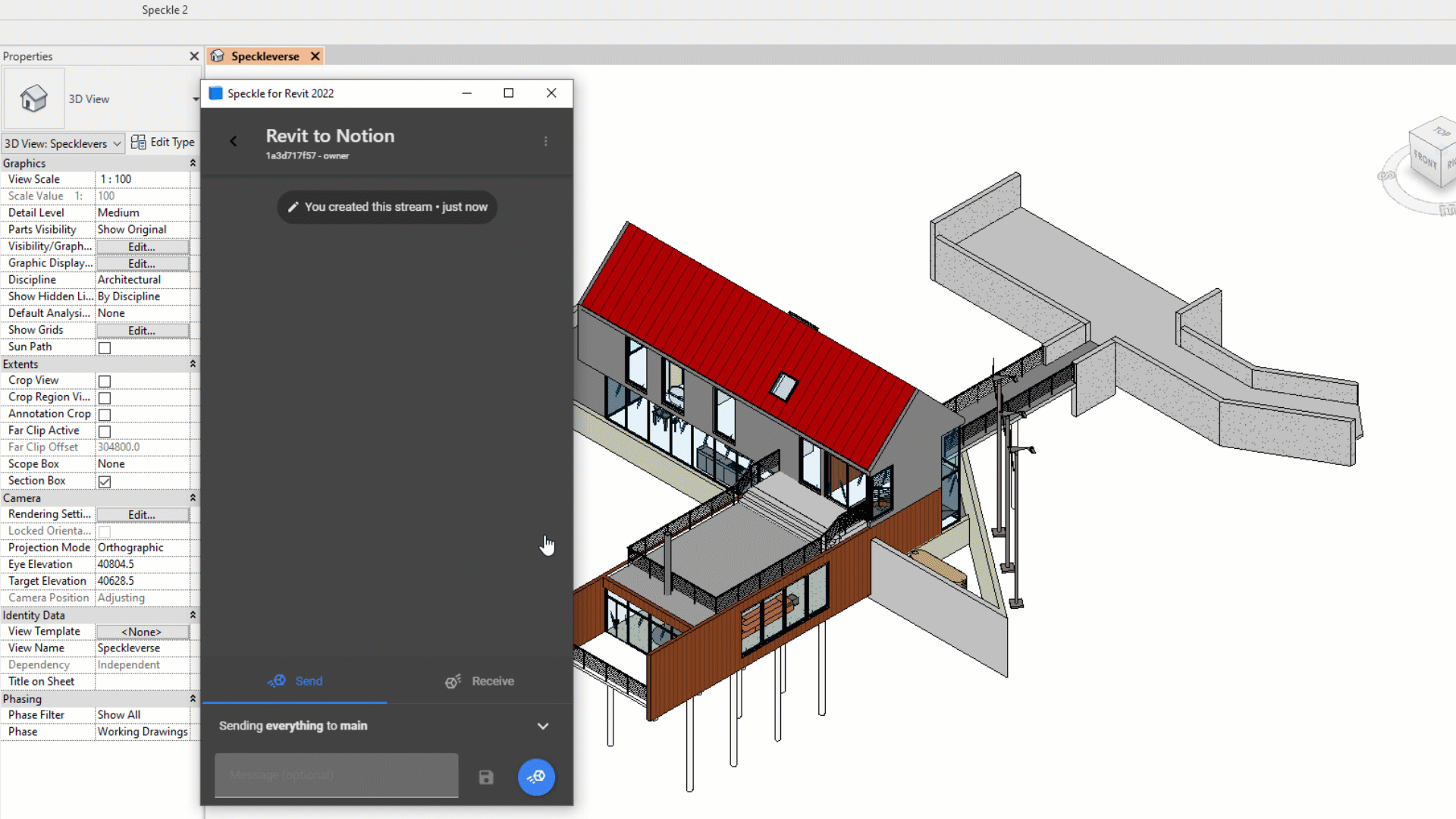
Create an Embed Link
- Go to Revit to Notion stream created in the previous step.
- Press the play button to load the viewer for that commit.
- You’ll find the Share button on the top right corner. Click on that.
- Copy the iframe code
::: tip
📌 Viewer embedding only works if the stream is public.
:::
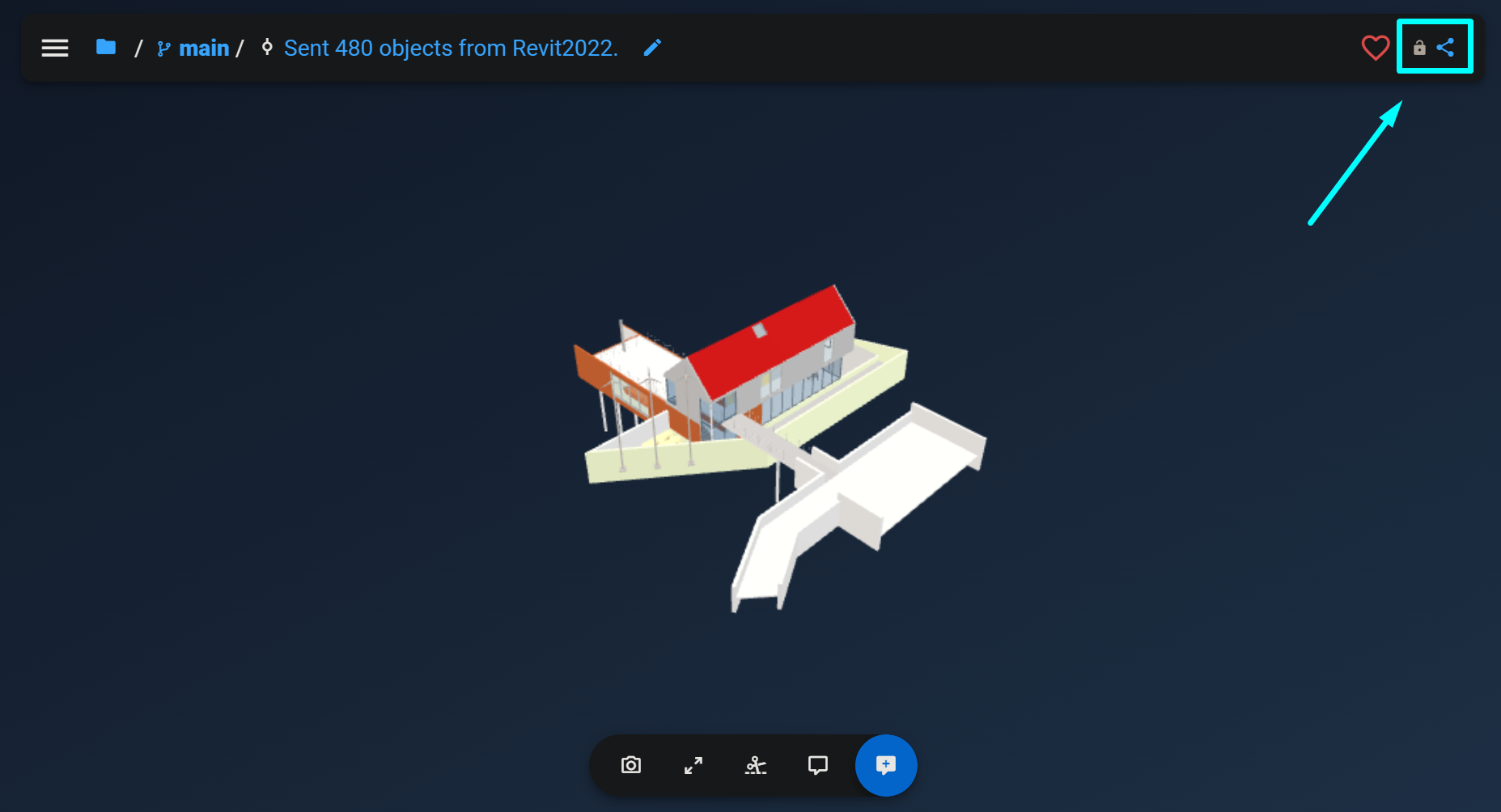
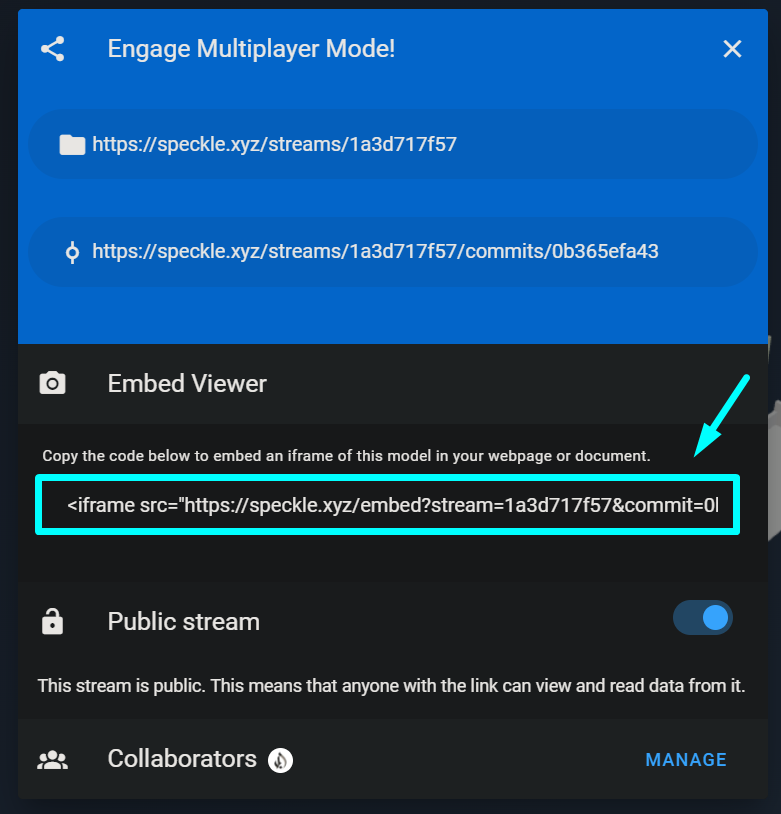
Embed in Notion
Code below is an example of an iframe code. Highlighted in yellow is what is needed to create an embed viewer for Notion.

- Copy the Source URL (highlighted above)
- Paste it into Notion
- Select Create Embed

The result would be a viewer like the one below👇:
Congrats! Now you can view the very famous Revit project in its Notion page!
🎁Bonus: Embedding a Stream
Embedding streams is another option you have. It is not as straightforward as embedding a commit since Share for streams doesn’t have an embed option. But by simply editing the iframe source URL, you can embed streams and view the latest commits made into Notion.
Take a look at the structure of the Source URL👇:
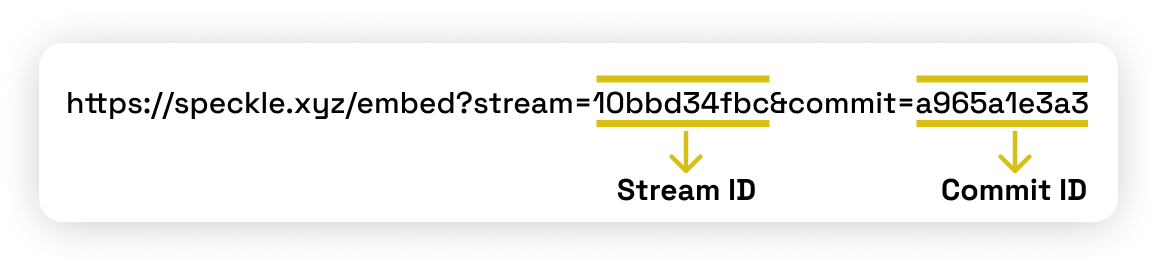
Trick to embed streams is editing the source URL and removing the part where it defines Source Commit. This is what it should look like once you do that👇:
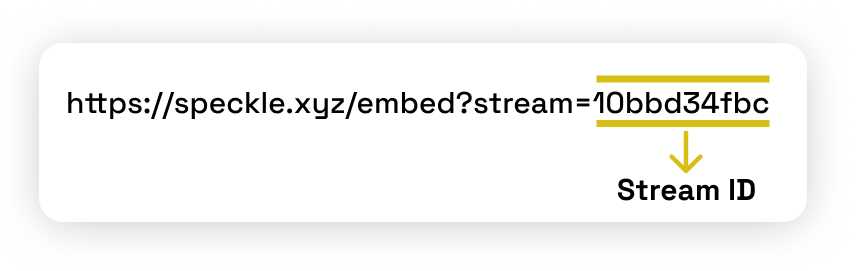
Now you can embed a Speckle stream and view the latest commit made to it in Notion. Take a look at the famous Revit Sample Project Notion page here👇:

Curious about Speckle?
🚀 Give it a try!
- Getting Started → https://speckle.systems/getstarted/
- Community → https://speckle.community
- Docs → https://speckle.guide